Updating client credentials for Dynamics 365 access
The client credentials you configured in Prerequisites to installing the RaiseNow Digital Fundraising Kit for Non-Profit Accelerator will expire at the date defined in Azure active directory. At this point you have to create a new secret in Azure active directory and provide that secret via the RaiseNow self-onboarding portal (user your RaiseNow manager credentials for login).
In Dynamics 365
1. In Azure active directory, navigate to your app
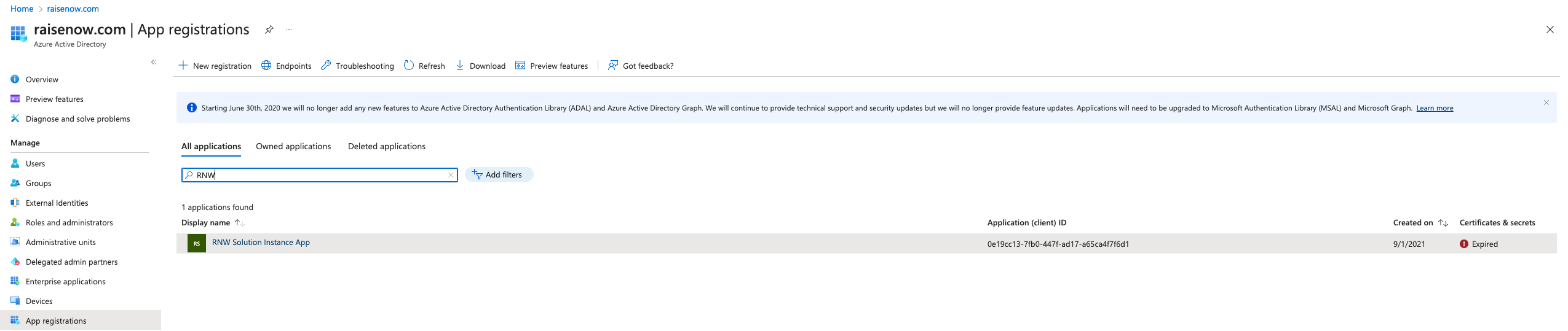
2. Check the Application (client) ID in the app overview
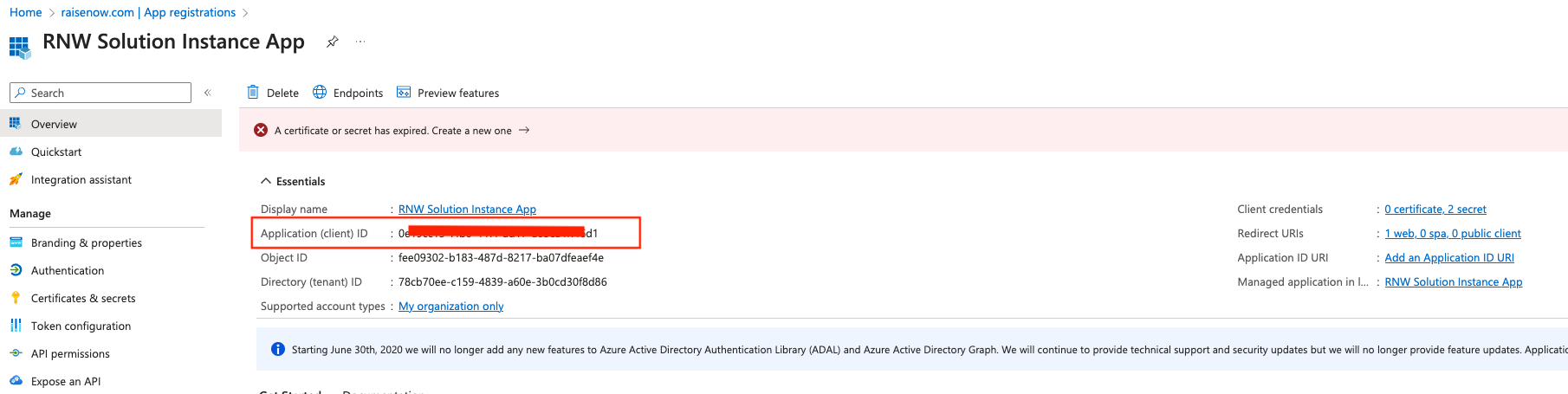
3. Add a new secret and copy the value.
Please do not confuse the Secret ID with the Application (client) ID.
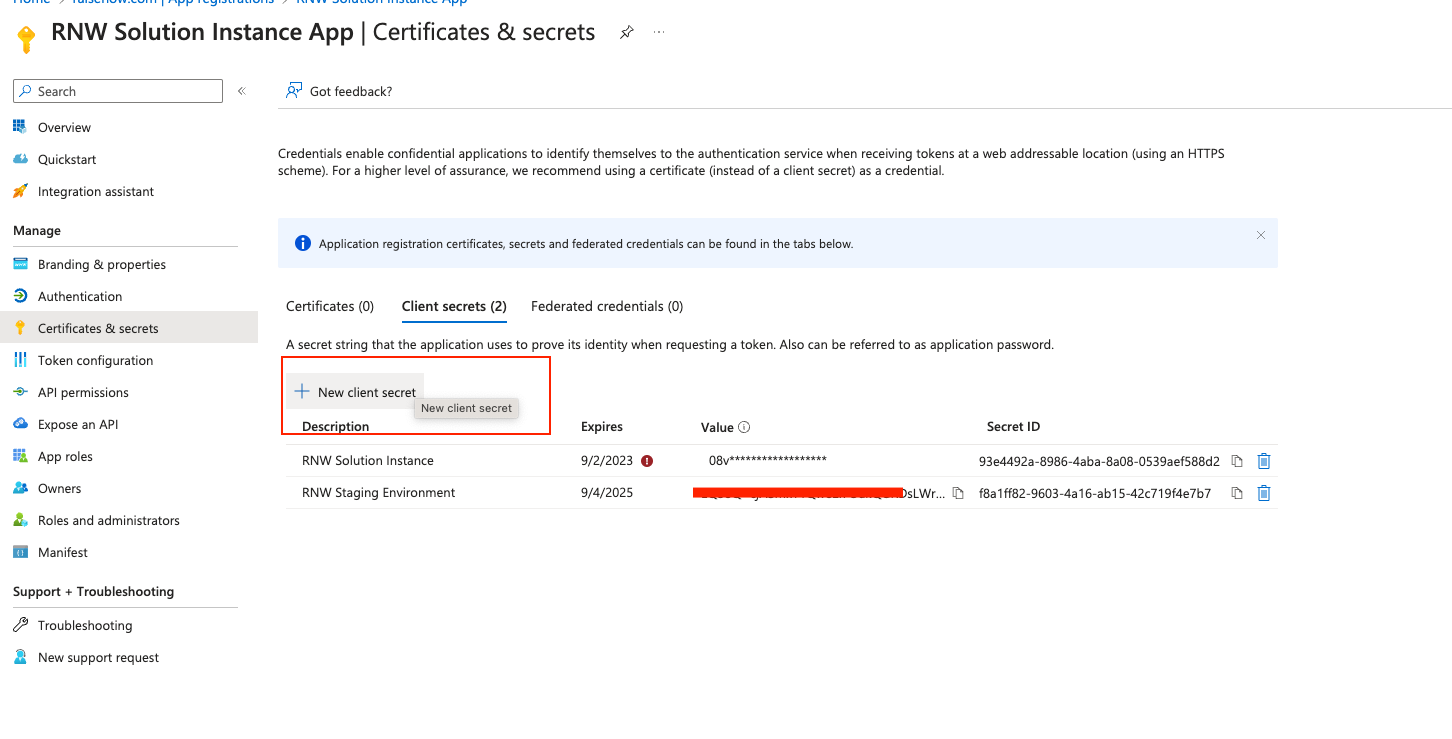
In self-onboarding
- Go through self-onboarding and update the Client Secret value.
- Insert the Application (client) ID as Client ID in self-onboarding.
- Check again that the Application (client) ID matches the one from above step 2 (from Azure active directory) - it is not the Secret ID from above step 3.
Note that going through self-onboarding will interrupt the connection to Dynamics. Processes triggered either in Dynamics or RaiseNow will be stored in a messaging queue and will be processed once the connection is re-established. Messages older than two weeks will be deleted so be sure to reconnect before that deadline. Contact support if you experience problems.
